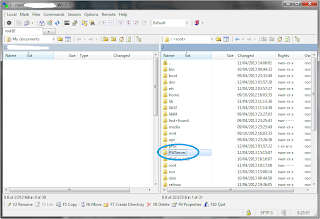This tutorial is targeted for users on a machine running Windows OS
Things i have confirmed working:
- Mail item
- Character xml editor
- Character info
- Server status info is accurate
Things you need for this setup:
- A Perfect World 1.4.5 server already setup on either a linux virtual machine or a linux dedicated server
- Winscp
- winrar
- An ftp running in your server, look here for a guide on how to install.
- The iweb package
To install all you have to do is:
1. Start winscp and click on new
2. Enter your server address, username and password. Then click login.
3. You will now be in the root folder, if not the image below this shows you how to get there.
4. Double click the PWServer folder in your root directory to enter it.
Once inside there are two options from here. If your server is on a dedicated server and you have a slow upload speed then it would be best to upload the iweb package rar to the PWServer folder you're already in. To do this just drag and drop the iweb package rar into the PWServer folder you're in.
Then in your linux console type the following commands pressing enter key after each
cd /
sudo apt-get install unrar
cd /PWServer
unrar x jakarta.rar
rm -f jakarta.rar
If however your upload speed is high then just extract the rar on your windows machine and upload the folder and its contents to the PWServer directory.
5. you should now have a folder called jakarta. double click on it to enter and navigate to the following location. Once there change the config to your server details.

6. Now navigate back to root and go to /opt. Inside /opt make a file called admin.txt and add a username and password in the format shown below.

7. Now go to PWServer/jakarta/bin and change the permission of catalina.sh, startup.sh and shutdown.sh to 0755 as shown below
8. We are now ready to startup iweb, so go to your linux console and type the following commands
cd /PWServer/jakarta/bin
./startup.sh
it should start without any hassle.
9. The final step is to access it. Open a browser and type yourserverip:8080/iweb where "yourserverip" is ofc the address or hostname of your server. A page with a banner will appear. Click the blue text at the bottom of the banner. This will open the login form. Enter the username and password from part 6 and click the button as shown in the image.
Thanks for your time and i hope i didn't offend anyone with the simplistic explanation. Feel free to ask for help if you encounter any errors.
skamara
Ragezone